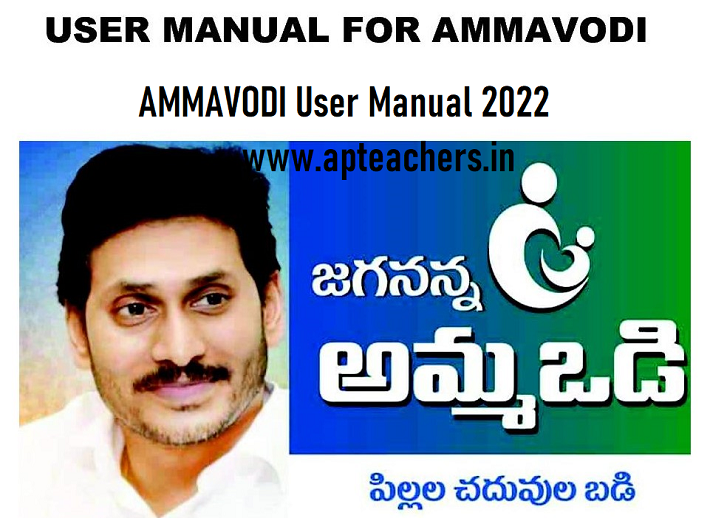AMMAVODI User Manual 2022 Search Lists - Grievances on AMMAVODI - Adding Missing Names. Govt of AP GSWS Department has released the User Manual for AMMAVOD-3 Details of the AMMAVODI -3 User Guide for Beneficiary Adding, Grievances and Problem solution is explained below.
Downloading the Lists and Social AuditThe Eligibility for AMMAVODI-3 is as follows:
Besides the above listed parameters, some schemes may require specific documents for eligibility for e.g., Affiliation / Registration with Handloom Association under Netanna Nestam, Registration with Fisheries Department under Matsyakara Bharosa, Fitness Certificate / Driving License under Vahana Mitra
4.1.1 Creating Grievance and service request
AMMAVODI User Manual 2022 Search Lists - Grievances on AMMAVODI - Adding Missing Names
The following contents of the User Manual for AMMAVODI-3 has been released. The AMMAVODI User Manual gives clear cut idea on identifying the AMMAVODI-3 Beneficiaries, EKYC Process, Searching Beneficiaries, Lodging Grievances and Solving the Issues.
CONTENT OF AMMAVODI -3 USER MANUAL 2022
1 INTRODUCTION: 2
2 NBM portal Login for DA/WEDS/WEA/WWDS 3
3 Downloading the Lists and Social Audit 7
4 Grievance Handling 12
4.1 Introduction 12
4.2 Household Database 12
4.2.1 Existing Services for Household Database 12
4.2.1.1 Creation of New Household 12
4.2.1.2 Addition of a member to Household 12
4.2.1.3 Household Migration on Marriage grounds 13
4.2.1.4 Merging of Households 13
4.2.2 Services not available in Household Database 13
4.3 Updated Workflow for Grievance Redressal 13
4.3.1 Parameters for Scheme Grievances 14
4.3.2 Creating Grievance and service request 15
4.3.3 Types of Grievances and their Work flows 18
4.3.3.1 Department Related Grievances 18
4.3.3.2 Aadhaar Related Grievances 24
4.3.3.3 Income Related Grievances 24
4.3.3.4 Payment Related Grievances 26
4.3.3.5 Ineligible in Field Verification 26
4.3.3.6 Amma Vodi Scheme specific Grievances: 26
4.4 Annexures 28
4.4.1 Updated Workflow for Grievance Redressal 28
5 E-KYC Beneficiary Outreach App 34.
1 INTRODUCTION: 2
2 NBM portal Login for DA/WEDS/WEA/WWDS 3
3 Downloading the Lists and Social Audit 7
4 Grievance Handling 12
4.1 Introduction 12
4.2 Household Database 12
4.2.1 Existing Services for Household Database 12
4.2.1.1 Creation of New Household 12
4.2.1.2 Addition of a member to Household 12
4.2.1.3 Household Migration on Marriage grounds 13
4.2.1.4 Merging of Households 13
4.2.2 Services not available in Household Database 13
4.3 Updated Workflow for Grievance Redressal 13
4.3.1 Parameters for Scheme Grievances 14
4.3.2 Creating Grievance and service request 15
4.3.3 Types of Grievances and their Work flows 18
4.3.3.1 Department Related Grievances 18
4.3.3.2 Aadhaar Related Grievances 24
4.3.3.3 Income Related Grievances 24
4.3.3.4 Payment Related Grievances 26
4.3.3.5 Ineligible in Field Verification 26
4.3.3.6 Amma Vodi Scheme specific Grievances: 26
4.4 Annexures 28
4.4.1 Updated Workflow for Grievance Redressal 28
5 E-KYC Beneficiary Outreach App 34.
NBM portal Login for DA/WEDS/WEA/WWDS
- Please click on the URL https://gsws-nbm.ap.gov.in to login into the NBM Portal. The following screen is displayed.
- The DA/WEDS/WEA/WWDS shall login to the NBM portal by clicking on the ‘Login’ button on the right end of the screen and then selecting the “Digital Assistant/Ward Educational Secretary” or “Welfare Assistant & Department User” option (based on his/her role).
- Enter the credentials to login to the NBM portal. The DA/WEDS and WEA/WWDS can use the username (combination of secretariat code and designation).
- After logging in, the first-time user will be prompted to change his/her default password as displayed below. The DA/WEDS/WEA/WWDS can change his/her password by entering the new password and click on submit button.
After login to the NBM portal, the left side menu bar displays the following
options:
● Home Page
● Check Eligibility
● Apply Scheme
● Check Application Status
● Social Audit
● Raise/Track Grievance
● Payment Status
● Previous Year Beneficiary Data
● User Manual
● Manage Profile
- 1. The fifth option in the list is “Social Audit”. By clicking on this option, the DA/WEDS has 3 sub options to select. “Download Eligible/Reverification list”, “Download NPCI Inactive List” and www.apteachers.in “Download Final list” are enabled for the user to select and perform the action.
- The WEA/WWDS has 4 sub options to select. “Download Eligible/Reverification list”, “Social Audit Remarks - WEA”,
- “Download Final list” and “Download NPCI Inactive List” are enabled for the user to select and perform the action
- When the “Download Eligible/Reverification list” option selected, the following screen is displayed
- Please select the scheme name from the dropdown list and choose the option to download the lists “Secretariat wise”.
- Select the Mandal Name and School Name from the respective dropdown lists and click on “Download Eligible List” and “Download Ineligible List
- When the “Download Final List” option is selected, the final Eligible and Ineligible lists can be downloaded after completing of social audit.
- For WEA/WWDS, when the “Social Audit Remarks” option is selected, the following screen is displayed: When the “Download Inactive NPCI List” option is selected, the following screen is displayed:
- The WEA/WWDS can select the scheme name, identification type from the “Select Scheme”, “Identification type” dropdowns and enter the identification number.
- When clicked on “Search” button, the record is shown and the WEA/WWDS can select the remarks from the dropdown and click on “Hold” button.
- The sixth option in the list is “Raise/Track Grievance”. By clicking on this option, the DA/WEDS/WEA/WWDS is redirected to the URL https://gramawardsachivalayam.ap.gov.in/GSWS/Home/Main#!.
- The DA/WEDS/WEA/WWDS shall login to the GSWS portal using their user id and password after clicking on Login
AMMAVODI Grievance Handling
| Parameter | Grievance under the Parameter | Name of Department | |
| 1. | Landholding of the family | Land holding of the family should be less than 3.00 acres of wet (or) 10.00 acres of dry (or) 10.00 acres of both wet and dry land together OR The extent of land as prescribed by the respective departments |
Revenue |
| 2. | Property in municipal area | Family in municipal areas who owns house in less than 1000 sq. ft. site area | MAUD |
| 3. | Electricity Consumption | Monthly electricity consumption of a family dwelling unit (own/rent) should be less than 300 units per month | Energy |
| 4. | Four-wheeler | Family should not own a motorized four-wheeler (Taxi, Tractors, Autos are exempted) | Transport |
| 5. | Caste | As per the respective scheme guidelines | Revenue |
| 6. | Age | As per the respective scheme guidelines | UIDAI (Aadhaar) |
| 7. | Gender | As per the respective scheme guidelines | UIDAI (Aadhaar) |
| 8. | Income Tax | No family member should be an Income Tax Payee Or Annual Income less than Rs 5,00,000 for Dr. YSR Aarogyasri Card | Finance |
| 9. | Government Employee / Government Pensioner | No family member should be a Government employee or Government Pensioner
In rural areas, Family having income up to Rs. 10,000/- per month i.e., Rs.1.20 lakh per year and in urban areas up to Rs. 12,000/- per month i.e., Rs.1.44 lakh per year from all sources of income |
Finance |
| 10 | GSTN | As per the respective scheme guidelines | Commercial Tax |
| 11 | Payment failure | If Beneficiaries did not receive Payment after the Payment disbursals, Citizen can raise a grievance under this Parameter | GSWS Department |
| 12 | Ineligible in Field verification | If Citizens became ineligible during field verification can raise a grievance | GSWS Department |
| 13 | Scheme based grievances (YSR Bima) |
|
GSWS Department |
Besides the above listed parameters, some schemes may require specific documents for eligibility for e.g., Affiliation / Registration with Handloom Association under Netanna Nestam, Registration with Fisheries Department under Matsyakara Bharosa, Fitness Certificate / Driving License under Vahana Mitra
4.1.1 Creating Grievance and service request
- The DA / WEDS under ‘Navasakam Beneficiary Management’ tab in GSWS portal shall get an option to raise a ‘Create Grievance’ or raise a ‘Create Grievance Service Request’
- After clicking on ‘Create Grievance’ the DA / WEDS shall enter the Aadhaar Number and Scheme Type for the Ineligible Beneficiary and click on ‘Get Details’
- The system shall display ‘Application Status’ with eligibility/ineligibility remarks, Eligibility Calculator for the selected scheme and Family Details with respect to the eligibility criteria
- Based on the ineligibility reason / criteria shown in the screen above, the DA / WEDS shall identify the nature of the grievance and the relevant ‘Grievance Type’ and further explain the same to the citizen to know whether they are satisfied or not and accordingly the DA / WEDS shall submit the grievance.
- A Grievance ID will be generated, and an acknowledgement will be given to the citizen. The Citizen shall duly note the grievance ID for future reference
- In case the citizen is not satisfied with the nature of grievance, the DA / WEDS shall identify the relevant service request to be raised for a particular grievance and accordingly ask the citizen to get required documents to raise a grievance service request.
- The DA / WEDS shall login again in the GSWS web portal using their login credentials once the citizen is back to Secretariat with all the required documents to raise a grievance service request.
- The DA / WEDS shall raise a grievance service request by clicking on “Navasakam Beneficiary Management” tab and selecting “Create Grievance Service Request”
- The DA / WEDS shall identify the service request to be raised based on the nature of the grievance and click on the service to raise a request